The system checks your models automatically and identifies any potential issues that could affect the printing process. These printability issues are listed in the Printability Issues tab that appears when you click the Print button to send the job to the printer.
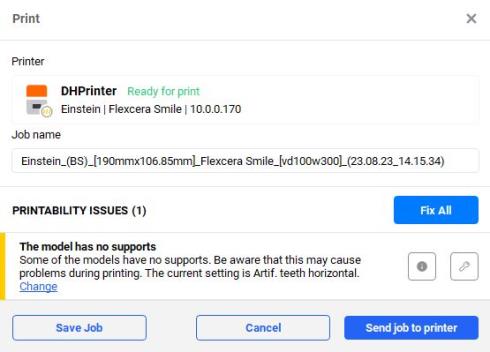
The detected issues are marked either yellow or red:
- Yellow indicates non-critical errors. In this case, printing is possible however not recommended.
- Red indicates critical errors.
Color: red
If models are outside the platform, rearrange these models manually:
-
Reduce the spacing between models.
-
Rearrange the models in a different order.
If not all the models fit on the platform, reduce the number of models by deleting them.
Color: yellow
If models have overhanging parts and do not have supports, printing is not possible.
Select Fix to fix this issue automatically.
Color: yellow
Some of the models intersect with each other. Use automatic placement to set the models on the platform correctly.
Color: yellow
Some models might have an open contour. This may cause issues during printing. Selecting the Fix option will delete the not watertight models.
Color: yellow
Some models might have the mesh unhealed. This may cause issues during printing.
Select Fix to fix this issue automatically.
To fix the detected issues, press Fix or Fix All Issues.
→ The issues are fixed automatically.
→ The Send Job to Printer button is activated.