There are several ways to send your job file to the printer:
-
Load a job file directly from Live Build DLP
-
Load a job file from a USB drive
-
Load a job file via FTP
Load Job from Live Build DLP
-
Open the Live Build DLP.
-
Open and select a 3D model.
-
Press the Print Setup button in the Print Menu.
→ The following window appears.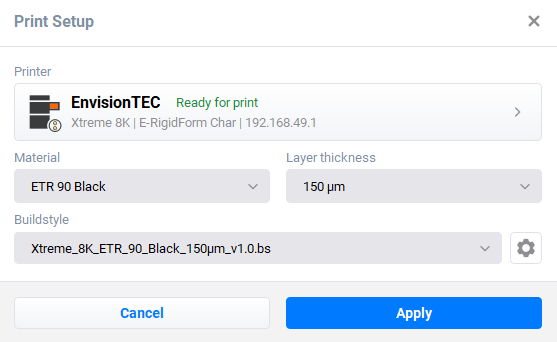
-
Press the Printer field.
→ The following window appears.
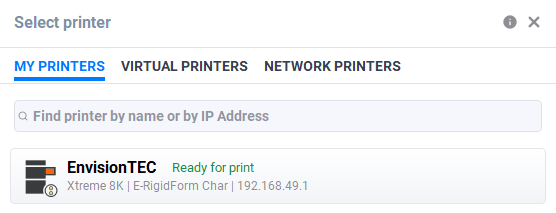
-
Select a required printer from the list and press Apply.
-
Press the Print button in the Print Menu.
→ The following window appears.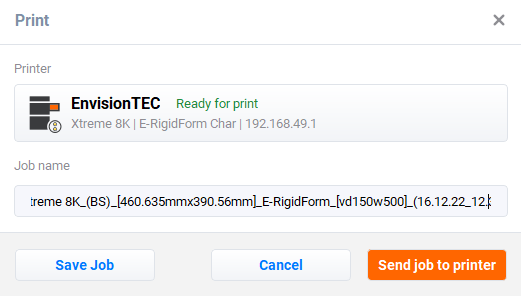
-
Press Job Name field to change the name of the print job.
-
Press Send job to printer.
→ The job file is sent to the specified printer.
Load Job from USB Drive
To save a job to USB drive:
-
Connect the USB drive to the PC with the installed Live Build DLP.
-
Open Live Build DLP.
-
Create the job you want to save.
-
Select the job you want to save.
-
Press Print.
→ The following window appears:
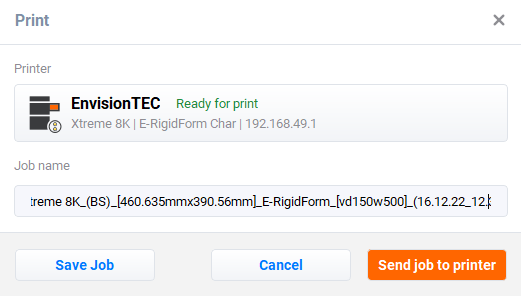
-
Press Save job.
→ The folder selection dialog box appears.
-
Open the USB drive folder you want to save a job to and press Select Folder.
→ The job folder with all the required data is saved to the selected USB drive.
→ The following window appears.
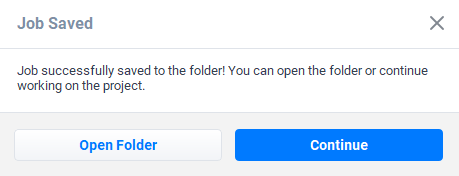
-
Press either:
-
Continue to exit the Save job dialog box; or
-
Open Folder to open the Job folder.
To load a job directly from the USB drive:
-
Upload the required job to the USB drive as described above.
-
Insert the USB drive with the uploaded job into the corresponding plug of the printer.
→ The job is automatically added to the Prints menu of the Xtreme 8K™.
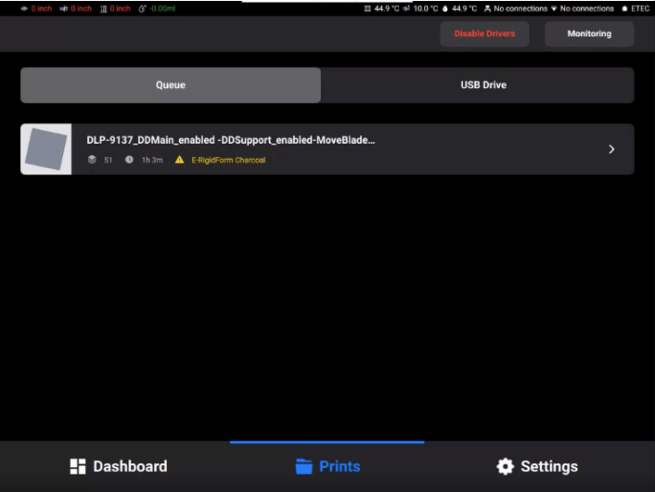
Load Job via FTP
Before loading a job file via the network folder, several preparation steps need to be done.
Map Network Drive in Windows
Map a network drive to access the Jobs folder from File Explorer in Windows without having to search for it or type its network address each time.
Windows 10
-
Go to File Explorer > This PC.
-
On the Computer menu, select Map network drive.
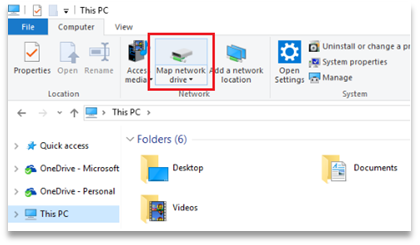
→ The following screen appears.
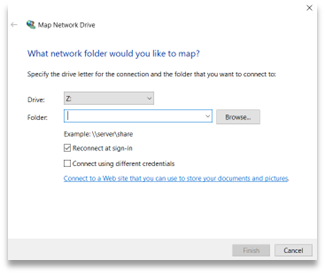
-
In the Drive drop-down list, select any available drive letter.
-
In the Folder field, type the path of the folder or computer, or select Browse to find the folder or computer. To connect to this drive each time you log in, select the Reconnect at sign-in checkbox.
-
Select Finish.
Windows 11
-
Open File Explorer > This PC.
-
On the File Explorer ribbon, select More > Map network drive.
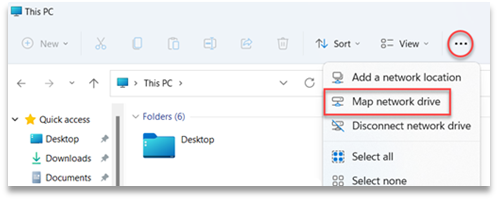
→ The following screen appears.
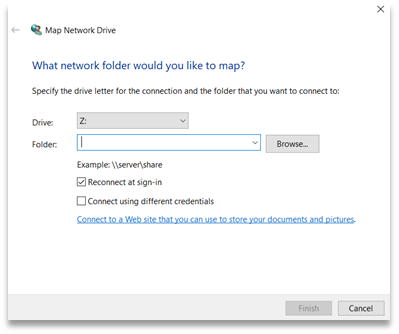
-
In the Drive drop-down list, select any available drive letter.
-
In the Folder field, type the path of the folder or computer, or select Browse to find the folder or computer. To connect each time you sign into your PC, check the Reconnect at sign-in checkbox.
-
Select Finish.
Create a Shortcut
To create a shortcut to a network place in Windows allowing you to access FTP and Windows file shares:
-
Open the Start menu. Press This PC.
-
Right-click on any empty space and select Add Network Location.
-
Press Next on the Add Network Location Wizard that opens.
-
Select Choose a custom network location and press Next.
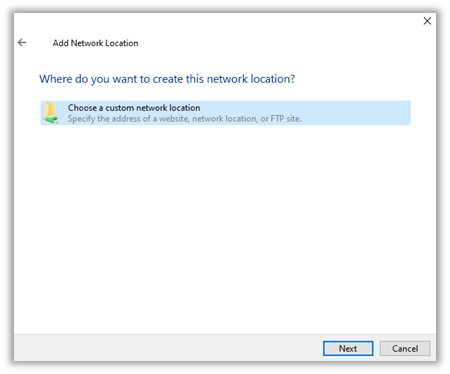
-
Type the address, FTP site, or network location, then select Next.
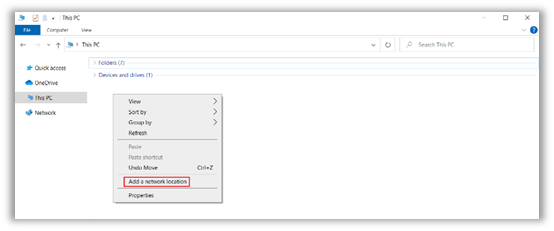
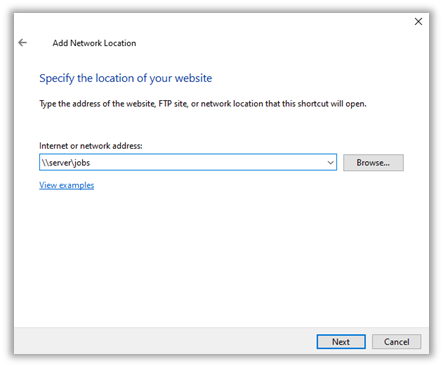
-
In the screen that appears, type a name for the network and select Next.
-
Press Finish on the Add Network Location Wizard screen.
→ The location is now listed under Network Locations tab in This PC.
Load Job File
To load a job file to the printer via the network folder:
-
Type Run into the Windows search field or use the <Windows> + <R> hotkey on your computer keyboard.
→ The Run window opens.
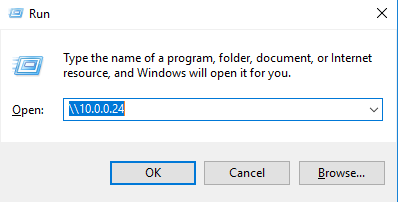
-
Type the IP address of the printer, e. g.: \\10.0.0.24.
→ The Windows file explorer opens, showing the folders on the printer.
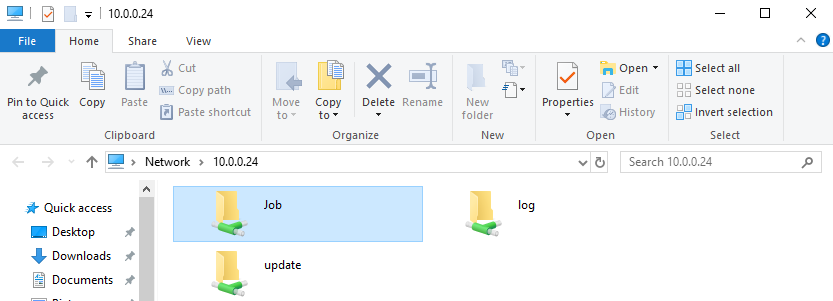
-
Open the Job folder.
-
Put the job files in the folder.
→ All the files are now shown in the Prints tab.