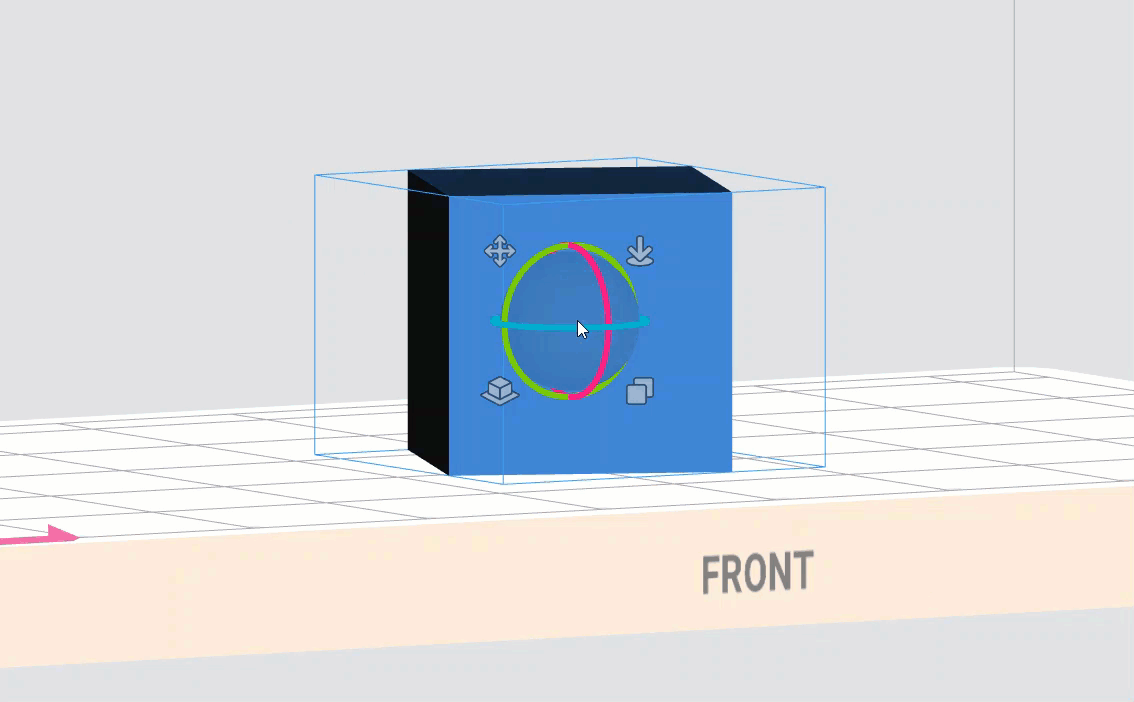
3. Release the mouse button.
Option 2
-
Open the Cutting widget by selecting the
icon on the left Toolbar.
-
Click on the model on the scene to select it.
-
Set the cutting height by entering a value in the Cutting field manually or using the mouse scroll wheel.
-
Select Apply to cut the model.
Important: Supports are automatically removed after cutting.