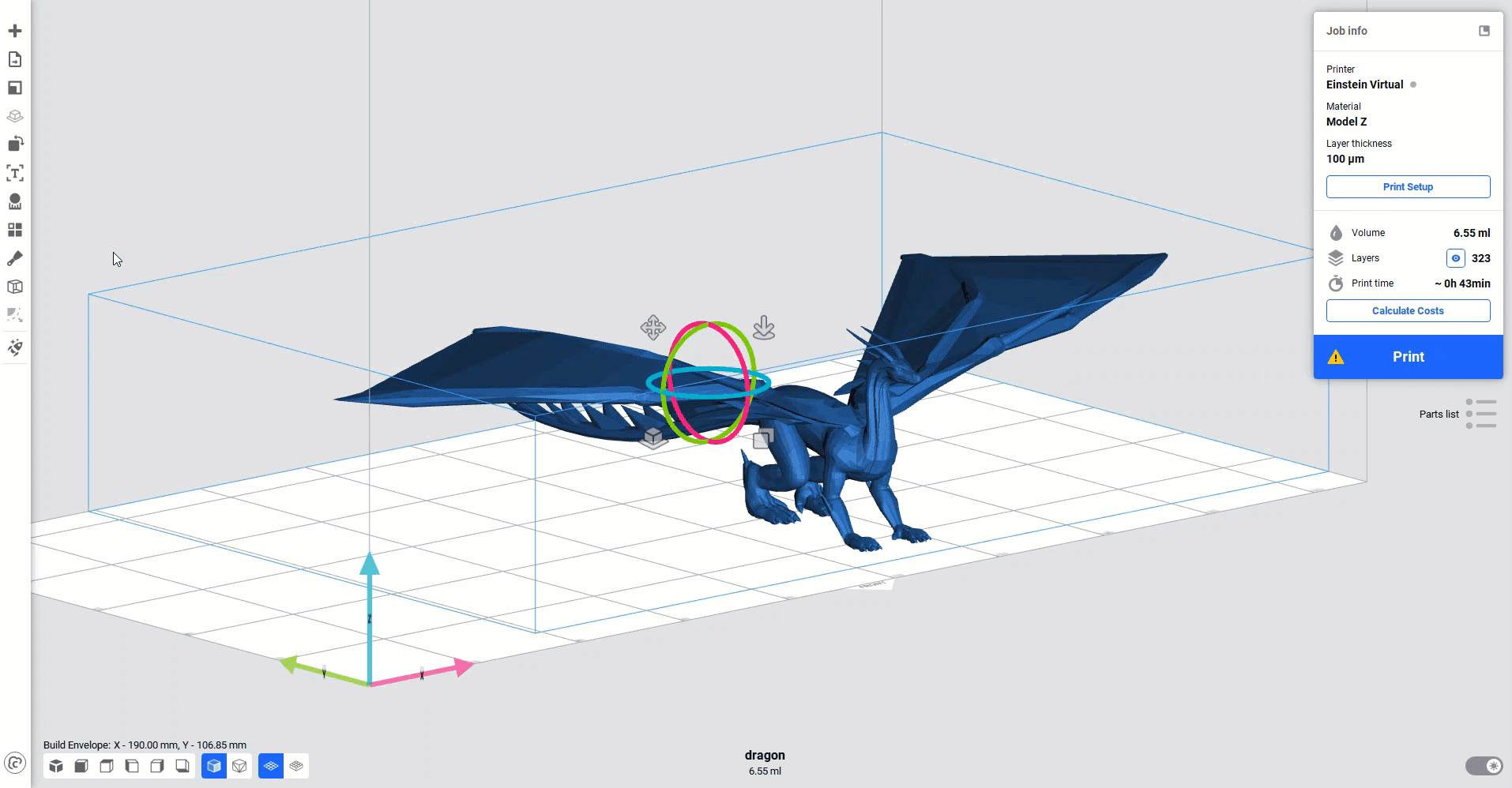To streamline your workflow, consider using keyboard shortcuts. The keyboard shortcuts are predefined but can be customized.
Check Keyboard Shortcuts
Select > Preferences > Shortcuts.
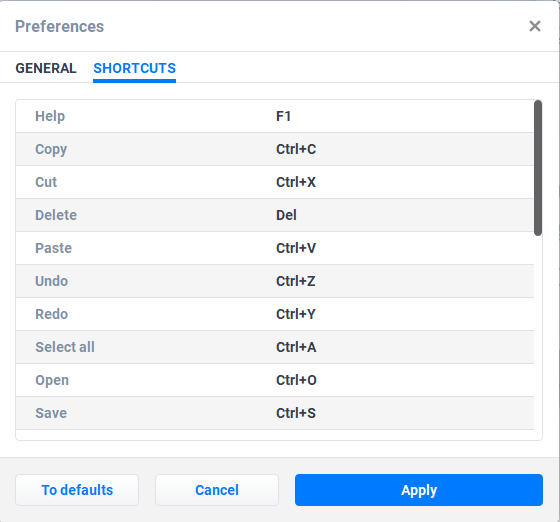
Change Keyboard Shortcuts
1. Select ![]() > Preferences > Shortcuts.
> Preferences > Shortcuts.
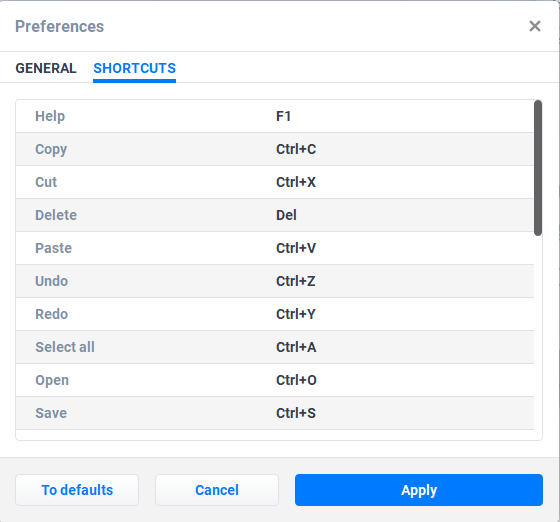
2. Double-click on the required function field.
→ The input field opens.
3. Press the desired key or key combination.
4. Select Apply to save the changes.
To reset the predefined keyboard shortcuts, select To defaults.
To leave without saving, select Cancel.
Hotkeys for Layer Navigation
Using Layer Preview Mode
-
Load the model into the scene.
-
Enable Layer Preview mode by selecting the
icon in the Print menu.
-
Use the following hotkeys to navigate between layers:
-
Press W to move the Top Handle up.
-
Press S to move the Top Handle down.
-
Press Shift + W to move the Bottom Handle up.
-
Press Shift + S to move the Bottom Handle down.
-
Using Layer Preview in Edit Support Points Mode
-
Load the model into the scene.
-
Generate supports.
-
Open Edit Support Points mode.
-
Open the Layer Preview widget.
→ The system displays an information tooltip under the "Support points moving" widget.
-
Use W / S and Shift + W / S hotkeys to adjust the Top and Bottom Handle positions.