VNC Clients allows the printer operator to view printer status from a computer, remotely control the printer within reason, and provide remote access to the printer during a Technical Support Case.
NOTICE
Improper use of the remote printer control over local network using VNC software may lead to damage or injuries.
Use the remote printer control with great attention. Do not use the remote printer control without an operator next to printer. The printer owner is responsible for any unsafe operation of the printer using the remote printer control.
Supported Clients for Windows
VNC Viewer
1. Download the VNC Viewer and open it.
2. Type the IP address into the VNC Server box.
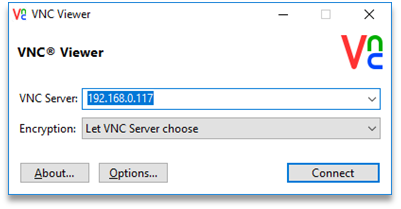
3. Select Connect.
UltraVNC Viewer
1. Download UltraVNC Viewer and open the program.
2. Type the IP address into the VNC Server box.
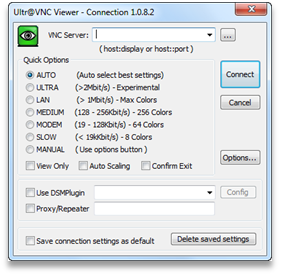
3. Select Connect.
Supported Clients for Linux
VNC-Viewer
1. Download VNC Viewer and open the program.
2. Type the IP address into the VNC Server box.
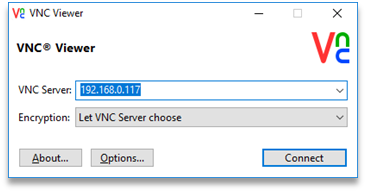
3. Select Connect.
Supported Clients for Android
bVNC Free
1. Type the connection name and the IP address into the fields marked below.
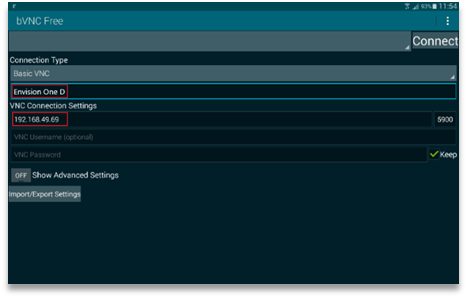
2. Select Connect.
Supported Clients for iOS
VNC Viewer
Type the IP address and the connection name into the Address and Name boxes.