Select Settings > Printer Settings > Software Update on the printer screen to check the software version installed on the printer.
If the latest version of the software is installed on the printer, the ChangeLog button displays. Select it to view detailed information about the current version.
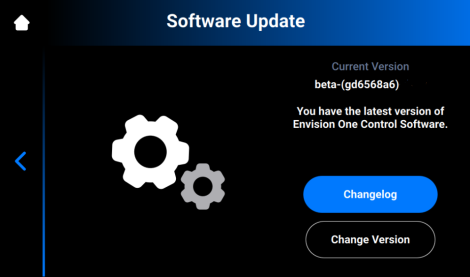
If a new version of the software is available, the Update button displays.
To update the software:
1. Select Update.
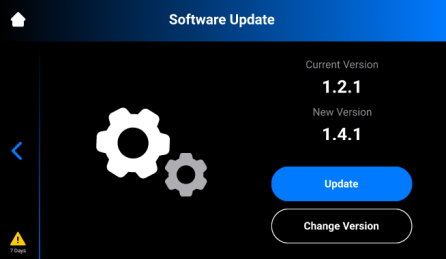
2. Select Start.
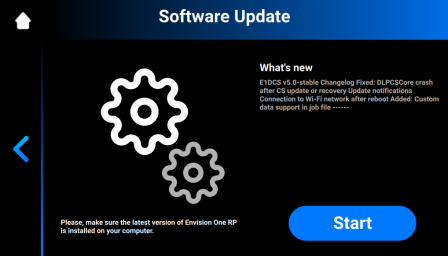
→ The Experience Improvement window with the message appears asking whether you confirm the data collection to improve the experience with our products.
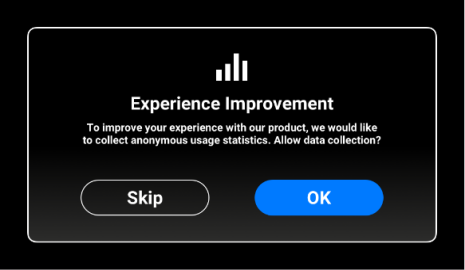
3. Press OK to allow data collection or Skip to skip this step.
→ The update process starts.
→ The following screen appears.

→ After a successful printer update, the following screen appears.
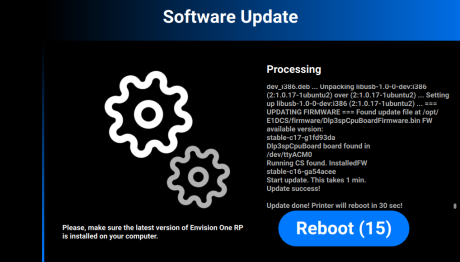
4. To reboot the printer manually, select Reboot. If not, it will start rebooting automatically in 30 seconds.