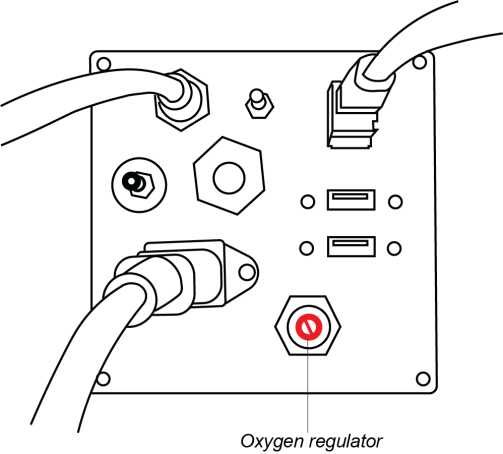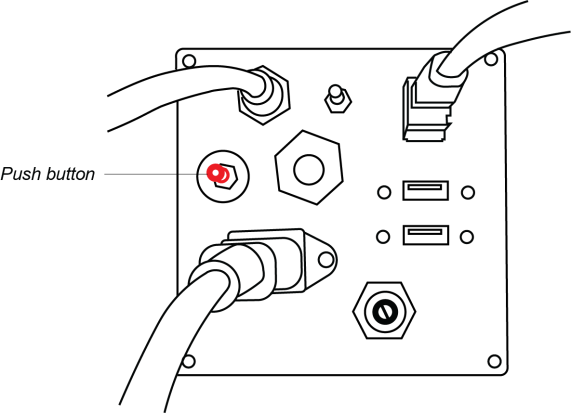Check and Adjust Oxygen Pressure
The Envision One cDLM™ printer is connected to an oxygen concentrator, which supplies the printer with the oxygen needed for the continuous printing process. Incorrect oxygen pressure can lead to print failure.
Prerequisites:
- The printer is powered on.
- The oxygen concentrator is powered on and connected to the Envision One printer.
Check Oxygen Pressure
- Install the primary material tray.
- Locate the pressure gauge to the left of the material tray, next to the Z-axis.

- Power on the pressure gauge via the on/off button.
→The oxygen enters the printer via the oxygen inlet located in the I/O panel.
→ The oxygen inlet connects to the inside of the printer and then flows up to the pressure gauge located on the left side of the printer next to the Z-axis.
→ The pressure gauge controls the pressure of the oxygen before it enters the material tray.
→ From the material tray, the oxygen flows through a red output tube and is released at the push button in the I/O panel.
- Press and hold thepush button in theI/O panelat the rear of the printer.
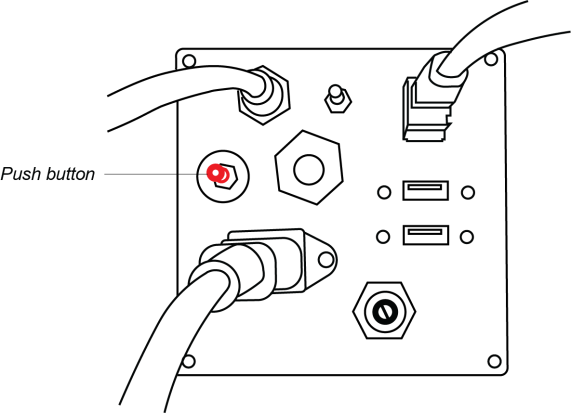
- Watch the pressure gauge for the pressure reading to stabilize.
- If the pressure reading is between 1.0-1.2 PSI, then the oxygen level in the material tray is correct and no further action is required.
- If the pressure reading is less than 1.0 PSI, then repeat Steps 1 – 4 with a secondary material tray.
- If multiple material trays have a pressure reading of less than 1.0 PSI or more than 1.2 PSI, then refer to the section below on how to adjust the oxygen pressure.
Adjust Oxygen Pressure
Equipment:
Step-by-Step
- Locate the oxygen regulator in the I/O panel at the rear of the printer.
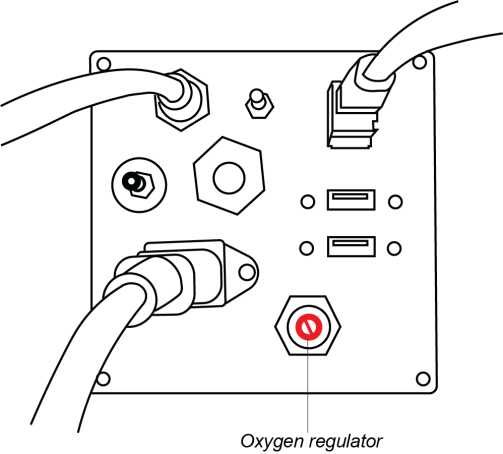
- Adjust the oxygen regulator using the flat-head screwdriver:
- If the pressure reading is less than 1.0 PSI, then turn the oxygen regulator clockwise 1 full turn to increase the pressure.
- If the pressure reading is more than 1.2 PSI, then turn the oxygen regulator counterclockwise 1 full turn to lower the pressure
- Press and hold the push button in the I/O panel at the rear of the printer.
- Watch the pressure gauge for the pressure reading to stabilize.
- If the pressure reading is between 1.0-1.2 PSI, then the oxygen level in the material tray is correct and no further action is required.
- If the pressure reading is less than 1.0 PSI or more than 1.2 PSI, then please contact Service & Support.