Make sure the build platform is clean and the material tray is in place and has material in it before starting a print. Failure to do so will result in failed builds and damage to the equipment.
1. From the Home screen, select Job List.
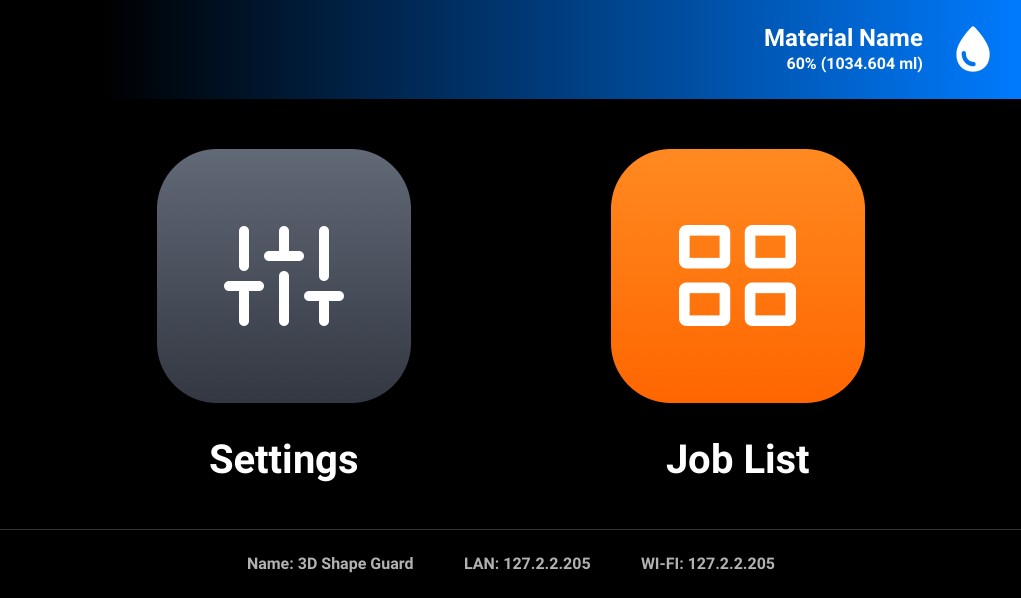
2. Select the job folder from the Job List.
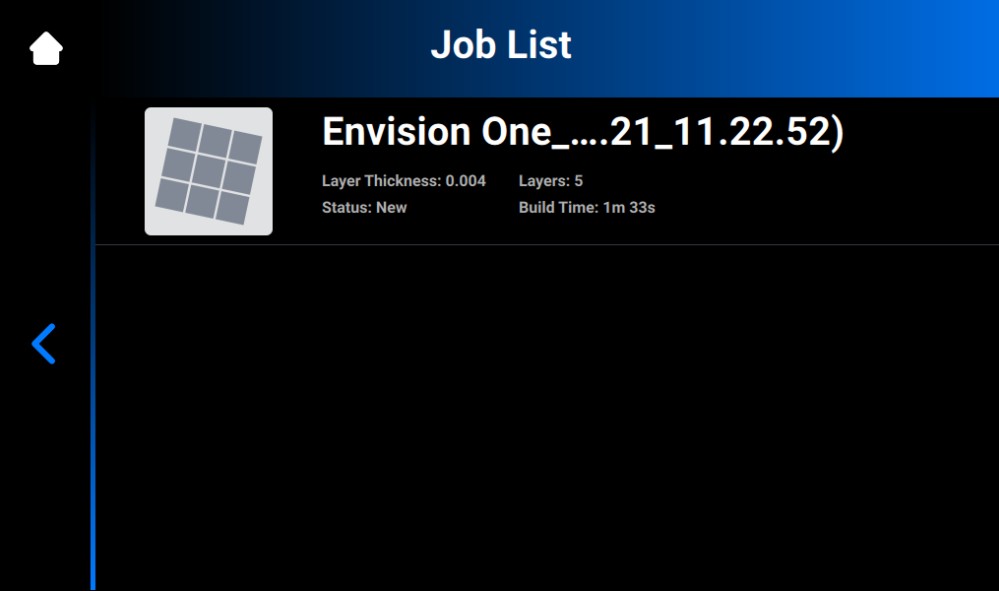
3. Select the Play button to start the job.
→ The system checks if the printer is ready to start a print.
→ The following window appears.
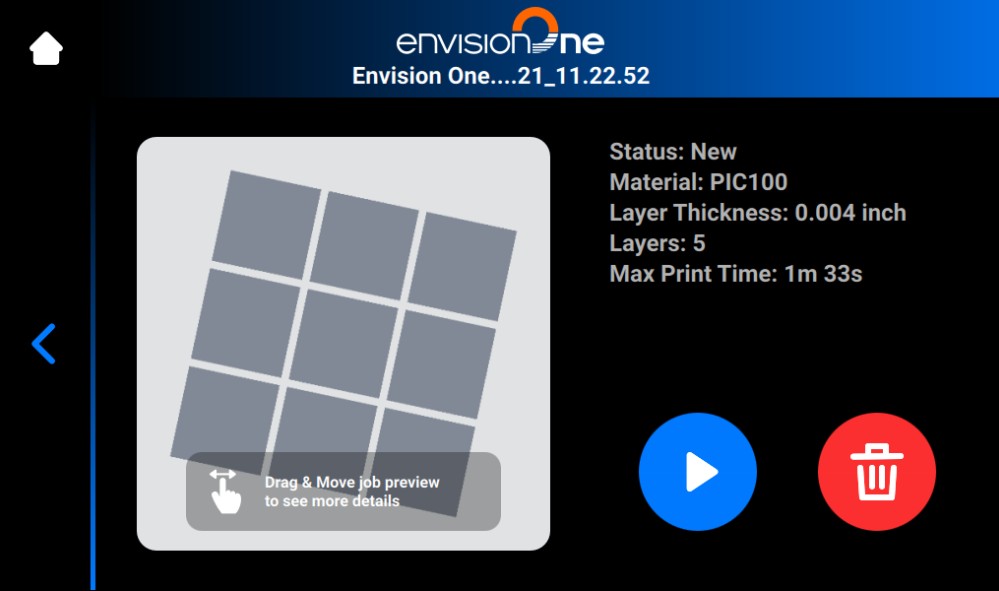
→ The build platform homes.
→ The job starts.